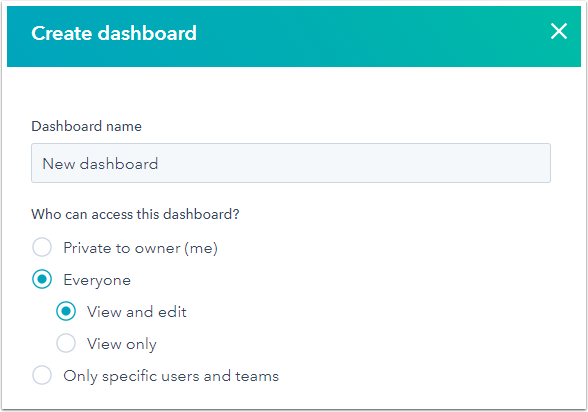Super Admins or admins with the Edit reports ownership permission enabled in your account can view and make changes to all dashboards, regardless of visibility or ownership.
Create dashboards
- In your HubSpot account, navigate to Reports > Dashboards.
- In the upper right, click Create dashboard. You'll be brought to the dashboard library.
- You can choose to do one of the following:
- Select a pre-made dashboard template:
- In the left panel, select the type of dashboard templates you want to view.
- Select a dashboard template.
- In the right panel, review the prescribed reports. Clear the checkboxes next to the reports you don't want to include.
- Once you determined it is a dashboard you want to create, click Next.
- Select Blank Dashboard to create a blank dashboard with no reports.
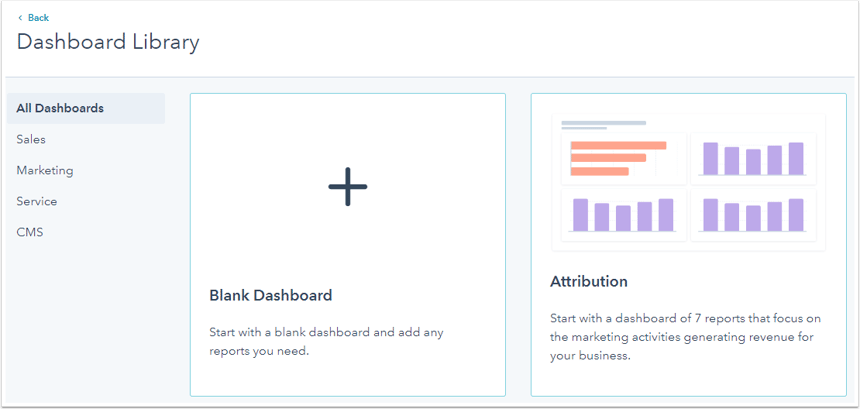
- Select a pre-made dashboard template:
- In the right panel, enter a dashboard name.
- To set the user access to this dashboard, click the Visibility dropdown menu and select one of the following options:
- Private to owner: allow only your user and admins to view and edit the dashboard. A Super Admin can only select this if they are the owner of the dashboard.
- Everyone: allow all users in your HubSpot account to view the dashboard.
- Select View and edit to allow all users to view and edit the dashboard.
- Select View only to allow all users to view, but not edit, the dashboard.
- Only specific users and teams (Enterprise only): allow specific users and teams in your HubSpot account to view the dashboard.
- Select View and edit to allow specific users to view and edit the dashboard. Click Next in the bottom right and select the users and teams that will have view and edit access to the dashboard.
- Select View only to allow specific users to view, but not edit, the dashboard. Click Next in the bottom right and select the users and teams that will have view access to the dashboard.
- In the bottom right, click Create dashboard.