Teams
Teams in HubSpot allow you to organize your users into groups for organizational and reporting purposes. You can create multiple teams and assign users to each team in the Users & Teams section of your HubSpot settings. Users may be added to multiple teams.
Roles
Create permission sets for roles in your team. Once you've created a role and specified certain permissions for it, you can then assign new and existing users the role to grant them the same permissions. Only Super Admins can create roles. Admins with permissions to add or edit users can assign roles that they themselves have permissions for.
Super Admin is one role that comes with every HubSpot account. Super Admins have access to all tools and settings in the account, except for paid Sales Hub or Service Hub features, which require a paid seat. Only a Super Admin can set another user as a Super Admin. To make a user a Super Admin, click the Actions dropdown menu and select Make super admin.
Permissions To Set for Roles or Individual Users
- Marketing - On the Marketing tab, set permissions for marketing publishing tools. Toggle the "Marketing Access" switch on to grant the user access to marketing tools. With the switch on, you'll see more granular options appear for permissions to HubSpot's marketing tools. You can select checkboxes to grant each user to be granted Publish, Write, or Read access to ads, blog, email, landing pages, website pages, URL redirects, social publishing, lists, forms, reporting, and more.
-
- Sales - On the Sales tab, set more granular permissions and restrictions for deals and the sales tools. Toggle the "Sales Access" switch on to grant the user access to sales templates, documents, calling, meetings, and email integrations. With the switch on, more granular permissions will appear for HubSpot's sales tools.
- Service - On the Services tab, you can set more granular permissions and restrictions for tickets and the service tools. Service tools include customer feedback surveys, knowledge base articles, and more.
- Reports - On the Reports tab, you can give the user the permissions to create, edit, and/or view dashboards, reports, and analytics tools. Once this is toggled on, you can select checkboxes to grant specific permissions (create/edit, own, or view) to the dashboard, reports, and analytics tool.
- Account - On the Account tab, you can set more granular permissions and restrictions for account administration. You can set access for marketing contacts, the app marketplace, and domains.
Click here to download a template you can use to decide on users, teams, and roles you'd like to add to your HubSpot account.