- In your HubSpot account, click the settings icon settings in the main navigation bar.
- In the left sidebar menu, navigate to Marketing > Social.
- In the upper right, click Connect account.
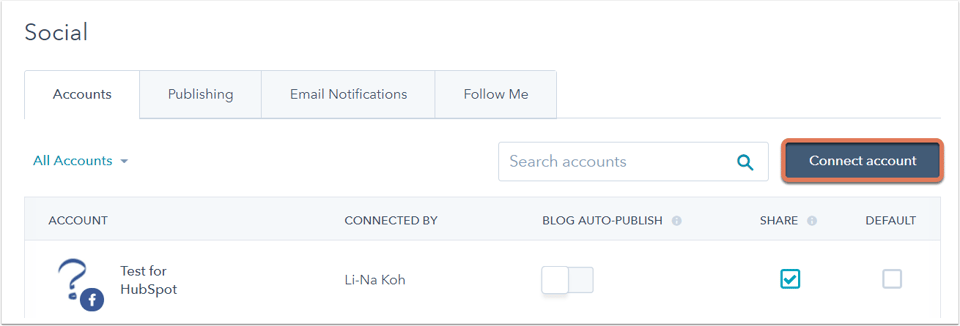
You can connect accounts from the following social networks to HubSpot:
- Facebook & Instagram
- YouTube (Marketing Hub Enterprise only)
The number of social accounts you can connect depends on your Marketing Hub subscription. Learn more about your account limits in the Social Media section on the HubSpot pricing page.
Connect a Facebook or Instagram account
- In the dialog box, select Facebook & Instagram.
- You'll see any Facebook pages you have admin permissions for, and any Instagram business accounts linked to your Facebook pages. Select the checkbox next to any Facebook page or Instagram business account you want to connect.
- Click OK.

- Click Okay.
Connect a Twitter account
- In the dialog box, select Twitter.
- In the dialog box, review the requested permissions, then click Authorize app.
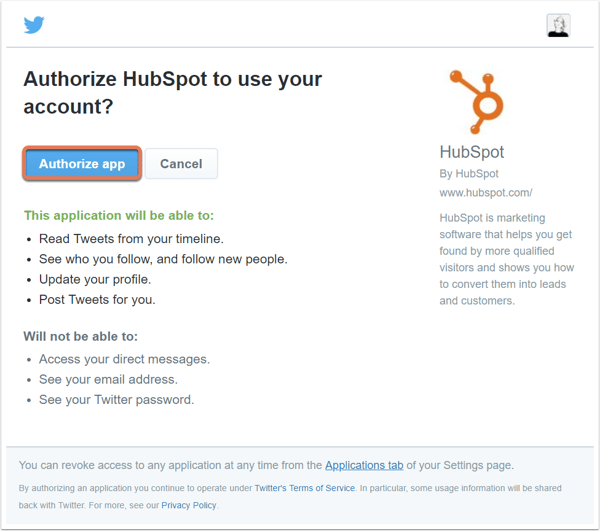
Select an option to determine the publishing data that will be included in your social reports:
- Select the Report on posts published from HubSpot only radio button to limit your social reporting to only social posts published from HubSpot.
- Report on posts published from all sources: social posts published from HubSpot and published directly in your social accounts will be included in your social reports. If you choose this option, any user with publish permissions in the social tool will be able to publish from the Twitter account you connect.
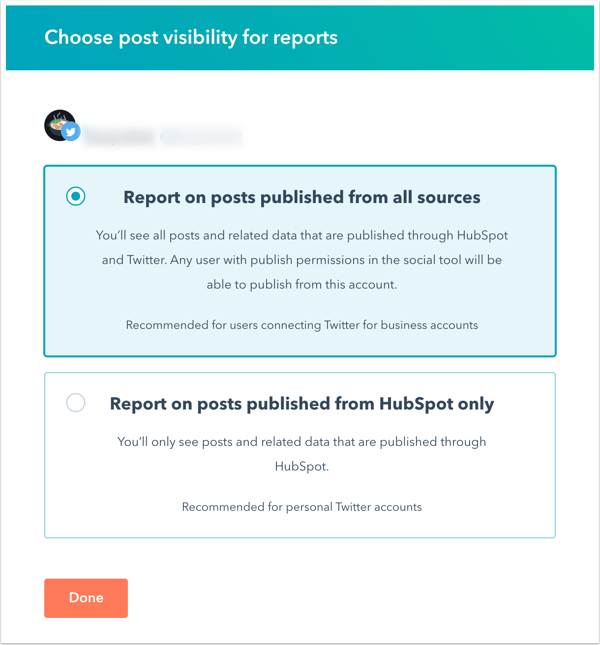
- Click Done.
Connect a LinkedIn account
- In the dialog box, select LinkedIn.
- You'll see your personal LinkedIn account, as well as any LinkedIn Company Pages you have admin privileges for. Select the checkbox next to any LinkedIn account or page you want to connect.
- Click OK.
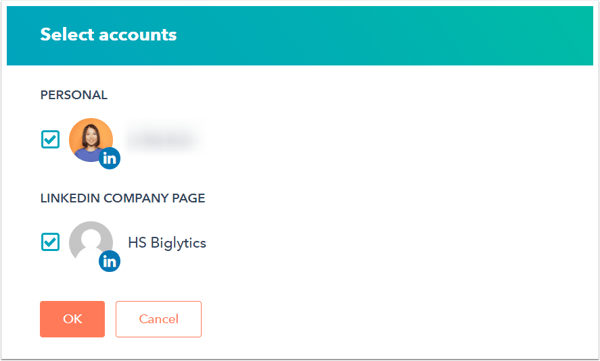 Click Okay.
Click Okay.
Connect a YouTube account (Marketing Hub Enterprise only)
- In the dialog box, select YouTube.
- A pop-up window will appear. If you have multiple Google accounts, select the specific account to connect in the dialog box.
- Next, select your YouTube account or a brand account.

- Review the requested permissions, then click Allow.
- Click Okay.