To create a new persona or edit an existing persona:
- In your HubSpot account, click the settings icon settings in the main navigation bar.
- In the left sidebar menu, navigate to Properties.
- In the search bar, enter Persona.
- Click the Persona property. In the right panel, you can edit the property.
- To edit a persona, hover over the option and click Edit.
- To create a new persona, click add Add another persona.
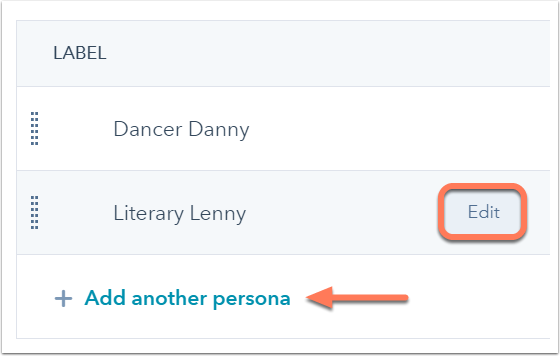
- Enter information into the fields about your persona. Only the fields with * are required. To learn more about personas, click the links under the Mastering Personas section.
- When you're done, click Save.
To delete a persona:
- In your HubSpot account, click the settings icon settings in the main navigation bar.
- In the left sidebar menu, navigate to Properties.
- In the Search for a property field, enter Persona.
- Click the Persona property.
- Hover over the persona to delete and click Edit.
- In the bottom right, click Delete.
- If existing contacts are assigned this persona, in the dialog box, click the Choose a persona dropdown menu to select another persona for these contacts.
- Click Update contacts and delete persona.

If there are no existing contacts, click Delete persona.
Note: when you use the Persona property as a field in your form, the options will not display the name of the persona, but the description of the persona.