If your account automatically disconnects from HubSpot, you may need to reauthorize the connection. You can also manually disconnect your social media accounts at any time from your account settings.
When you remove a social account, HubSpot will cancel any scheduled posts you have for the account, and will no longer display previously published posts on the Publishing tab.
If you decide to reconnect your social media accounts, the posts you had published through HubSpot may still be available in the social tool if you reconnect within one week of disconnecting. Otherwise, your post history, previously scheduled posts, and draft posts may no longer be accessible in HubSpot.
Reauthorize your account connection
Social networks might ask you to reauthorize your connected accounts for privacy and security reasons. Each social network requires reauthorization at different times.
- Facebook and Instagram: every 90 days.
- Twitter: after 90 days of inactivity.
- LinkedIn: one year after you first connect your account.
HubSpot will attempt to send a reminder email to the user who connected the account, as well as every Super Admin in the account, one week before the account needs to be reauthorized.
A social network may determine that your account is inactive before your reauthorization date. This can occur if your social media account is deleted, isn't being used for an extended period of time, or is compromised. In these cases, your account will be deactivated in HubSpot. Since this can occur at any time, you will not receive a reminder email before your account deactivates.
Disconnect your social media account
Note: to disconnect a social media account from HubSpot, you must either be a Super Admin or the user who originally connected the account.
- In your HubSpot account, click the settings icon settings in the main navigation bar.
- In the left sidebar menu, navigate to Marketing > Social.
- Hover over the account you want to disconnect and click Disconnect.
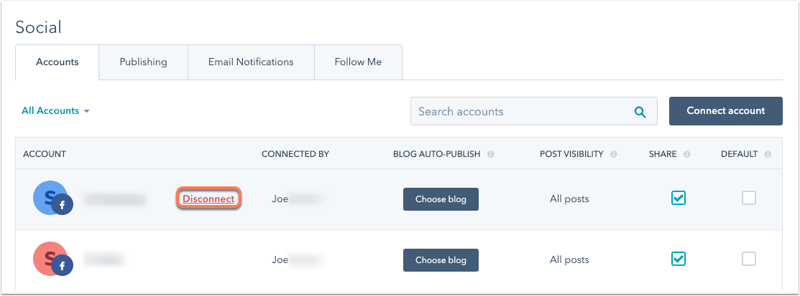
In the dialog box, click Disconnect account.