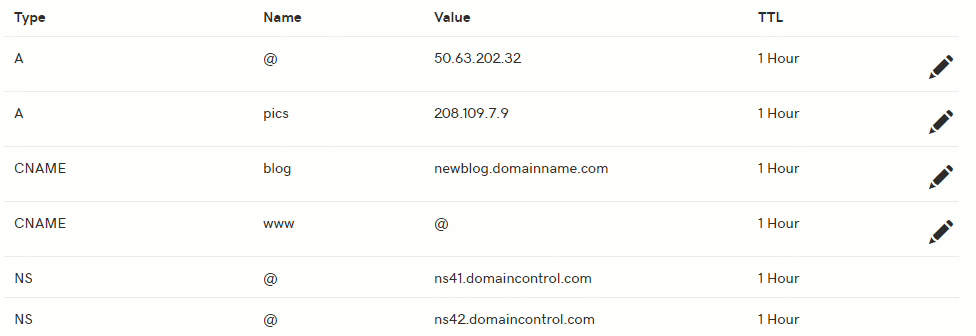Edit an A record in your DNS in your GoDaddy account.
You can watch a short animation of this task farther down the page.
- Log in to your GoDaddy Domain Control Center. (Need help logging in? Find your username or password.)
- Select your domain to access the Domain Settings page.
- Under Additional Settings, select Manage DNS.
- On the DNS Management page, select the
 pencil icon next to the A record you need to edit.
pencil icon next to the A record you need to edit.
Note: Don't see the pencil icon? Check these settings or products:
• Do you own Search Engine Visibility? Contact customer support
• Is domain forwarding turned on?
• Is the domain connected to 3rd party site (e.g., Squarespace or LinkedIn)? Visit that site to disconnect it.
• Is a firewall turned on in Website Security? Edit your IP address - Edit the details for your A record:
- Host: The host name the A record links to. Type @ to point directly to your domain name.
- Points to: The IP address you are setting as the destination for the host.
- TTL: How long the server should cache information. The default setting is 1 hour.
- Select Save to save your changes.
Please allow up to 48 hours for your changes to take full effect globally.
Show me how