NOTE: The images in this article may look different from your administration panel. Don't worry - the instructions still work just fine, everything may just have a slightly different look to it.
The User Management section will allow you to add, edit, and delete users from your website. To access the user management section look for Users > Users on the left sidebar.
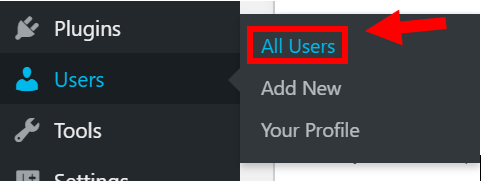
Once you are in the User Management panel you can Add a new users at the top or manage users in the table.
If you click Add User or you decide to edit a user a panel will be displayed looking like this.
From this panel you can change information about the user and change their Role which is the amount of access they have to your website. By choosing the user’s Role, you are selecting what they will have access to editing.
Never set the user role to Administrator unless you completely trust the user. They will have full permissions to do anything. Editor is a good role that allows a user to do most functions.
Common roles:
-
Administrator – can add, edit, and delete posts, pages, users, plugins, and more. This role gives you full control of the WordPress site.
-
Author – can write, edit, publish, and delete their own posts. They do not have access to settings, plugins, or themes.
- Editor – can publish and manage posts including the posts of other users.
- Author – can publish and manage their own posts.
- Contributor – can write and manage their own posts but cannot publish them.
- Subscriber – can only manage their profile.
If you have a paid subscription option on your website, you may also have these roles:
-
Trial – trial account registration. After the expiration date, the user will be converted to a Subscriber.
-
Subscriber – Former Trial user. Subscriber does not and has not paid for anything. The subscriber has not canceled the subscription. However, a Subscriber can still access their account, but cannot access the content.
-
Member – Paying client - has paid and/or a subscription is valid.
-
Client – Existing customers. Manually added and given access to subscriptions.