How to manually clear your website's cache
Clients will be able to clear all the Website cache through a WordPress Plugin. - From your WordPress dashboard, on the left menu bar, go to Tools, and then select CloudFront Cache. You'll be taken to the following screen, where you can clear your cache by clicking Clear Cache.
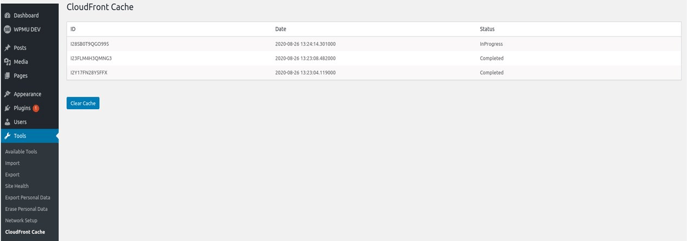
Note: there is a limit of 24 cache clears that can be processed per day. If you require additional clearances, you will need to contact support@gate39media.com.
Why you may need to manually clear your website's cache
Gate 39 Media recently upgraded its web hosting clients to Amazon Web Services' CloudFront. Amazon CloudFront is a web service that speeds up distribution of your static and dynamic web content, such as .html, .css, .js, and image files, to your users. CloudFront delivers your content through a worldwide network of data centers called edge locations. When a user requests content that you're serving with CloudFront, the user is routed to the edge location that provides the lowest latency (time delay), so that content is delivered with the best possible performance. Part of this is web caching.
A web cache is an information technology for the temporary storage of online documents, such as web pages, images, and other types of multimedia, to reduce server lag. A web cache system stores copies of documents passing through it; subsequent requests may be satisfied from the cache if certain conditions are met.
There are 3 benefits of web caching:
- Increase Website availability
- Improve Website performance
- Reduce Database Cost
For dynamic content, such as your website's blog, charts, and any use of Ajax or JavaScript, Gate 39 Media has disabled web caching, so you should see any changes that are made immediately. For any and all other changes made to your website, if you don't see your updates to the site within a few minutes, you may need to manually clear your cache.